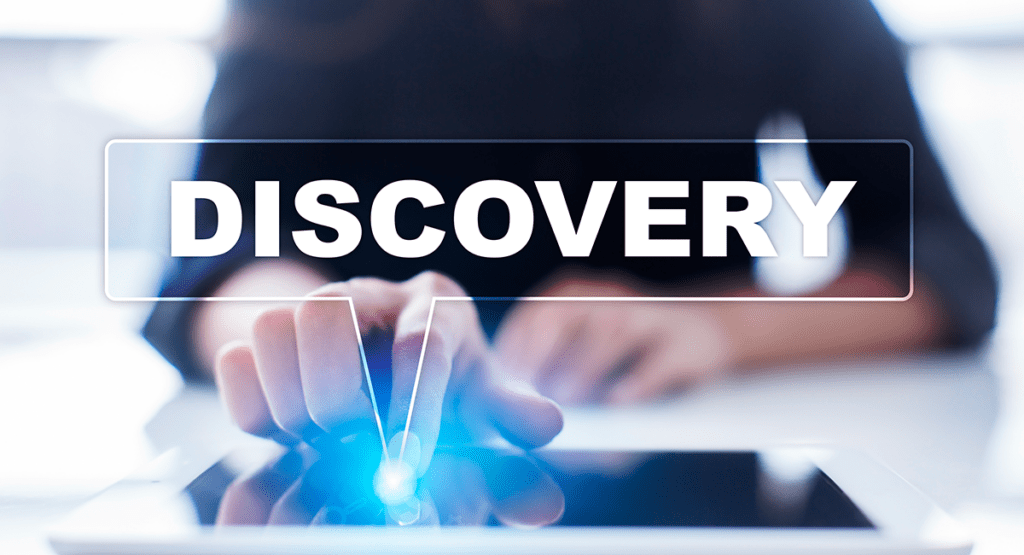We are busy professionals who don’t always have time to learn every new feature that comes around. I get it. I really do. I can’t tell you how many times I get lost writing a Word document because I can no longer find that drop down option – you know the one! – all because of the last Microsoft upgrade. But when a new feature becomes a key feature that rolled out several years ago and can actually save us time day to day, perhaps that is when we buckle down and learn a couple of new tricks with our software.
Sometimes our hesitancy is about a fundamental change in how we have always worked in the past. For example, most eDiscovery review platforms allow you to automate much of the review batch process. In fact, even the original concept of linear batches is becoming a bit dated. If you have always preselected records for batching out to your reviewers, it maybe a bit uncomfortable to automate the process. But, if your manual process can be distilled down into searches and filters, you are already half-way there to automation and saving time. Below are some details on using review automation in OpenTextTM Axcelerate Review & AnalysisTM (“Axcelerate”) as an example.
Active Searches
Active searches are saved search terms, filters, and other search conditions that our software can use to automatically perform certain actions. For instance, these saved searches can be used to keep looking for new documents that meet our document review requirements as new data is loaded into the database or as documents are being coded by reviewers.
Using Active Searches with a Universe
In Axcelerate, you are able to slice, dice, and even overlap data sets from your record pool into Universes to accommodate more than one type of review (e.g., document production review and deposition prep). In order to create a Universe from a data set you’ve identified with a search query, follow these three simple steps:
Step 1: From the Analysis page, apply your search query and filters.

Step 2: Change your Tagging pane to the Review Workflow pane using the drop-down arrow (top right-hand side), then press the Add Universe button.

Step 3: Enter Name and an optional Description for your Universe within the New Universe fly-in window.

That’s it! You are done. An active search will be created behind the scenes and, from that point forward, any new documents that meet your search criterion can be quickly added to your Universe.
Review Your eDiscovery Workflow
A Review Workflow is a method for setting up a pool of documents for review in alignment with its primary review call. For example, if you are doing a typical first level document review for responsive documents, then you may have a field called ‘Responsiveness’ and some tag values underneath like ‘Responsive,’ ‘Not Responsive,’ and ‘Further Review’ (see below screen shot). Documents identified as ‘Responsive’ are your primary target, so that particular review call becomes your Review Workflow.

To setup your Review Workflow, be sure you know what Universe you plan to use beforehand and have created a Batch Template on the Templates page. Then follow these five easy steps:
Step 1: Press the Add Workflow button from within the Review Workflows page for your Universe. The Universe name will appear above this button (‘Arbitration Prep’ is the universe in the below example).

Step 2: Complete the Add Workflow fly-in by identifying the Field (e.g., Responsiveness) and tag Values (e.g., Responsive) that represents your primary review call. Check Enable Predictive Coding. You may also want to check Do not create batches automatically at this point until you are ready to implement the automation. Press Save.

Step 3: From the Analysis page, filter to your Universe data set, then apply your search query and filters.

Step 4: Change your Tagging pane to the Review Workflow pane (top right-hand side) and select your Review Workflow listed under your Universe name.

Step 5: Complete the Update Schedule section of the Review Workflow fly-in to schedule the frequency, condition, and timing for locating new documents that meet its criteria and batching them out for review. Don’t forget to uncheck that Do not create batches automatically when ready to set this in motion! Finally, press Add to Workflow.

Once these elements are in place, other automation can be activated from the Review Workflows page. For example, Adaptive Batching and Predictive Coding iterations.
Last Thoughts
Once you know these steps, there are so many ways this can be applied in real life to save time and prevent simple human error within the review batch process. Think moving documents automatically from first pass review to a second pass review based on coding calls.