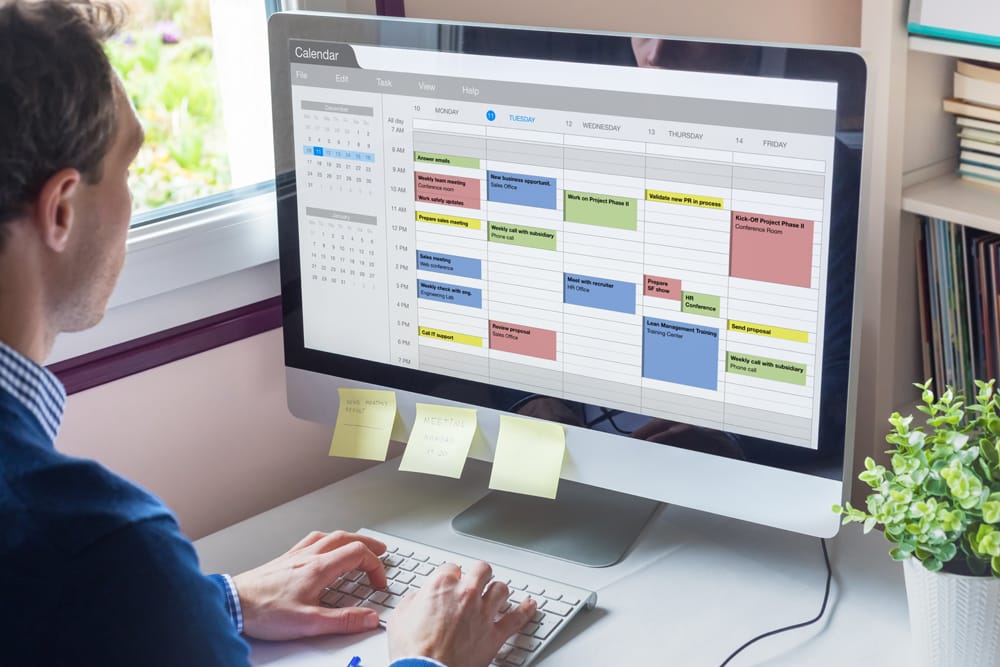Often, you want to limit a search to a specified date range. Sounds easy enough. But like so much in e-discovery, it is often easier said than done.
The truth is, it is sometimes difficult to determine the precise date of a document—especially from the metadata. There are a number of reasons why this is so. Some document files may be missing key dates altogether, often because the dates were lost or corrupted somewhere in the course of the document’s processing. Other documents may show incorrect dates, such as when errors in processing or when copying alters a document’s “last modified” date.
And then there is the question of which date to use. A document’s metadata can carry a string of dates, relating to when it was created, modified, printed, e-mailed and the like. Or a document can be linked to another—such as in the case of an e-mail and an attachment—where each linked document has a different creation date. If the attachment is within the search range but the e-mail is not, what do you do?
You need to carefully QC. Are the dates you are searching for correctly populated? Are you searching for the correct fields in your date range search?
The OpenText™ Insight team typically populates two fields, DocDate and ParentDate, to make searching easier:
- DocDate: If it’s an e-mail, this will typically be the date sent. If it’s an e-doc, we typically populate DocDate with the date last modified. There are also special rules if these fields are null in the data, special rules for calendar items, contacts and other special document types.
- ParentDate: If there is a family of related documents, each document in the family will be assigned the same ParentDate, which is typically the DocDate of the e-mail to which the other documents were attached. If it is a Word document that has an Excel spreadsheet attached, then the spreadsheet will inherit the ParentDate from the Word document.
- If you are sure that DocDate and ParentDate are correctly populated, then you can search for ParentDate or DocDate, as appropriate, which makes things much easier. (Searching for one will return different results than the other, so make sure an attorney who understands how to handle families that span the limits of the date range is involved in the decision.)
If the DocDate or ParentDate fields are NOT populated consistently, then be sure to search for the right combinations of (EmailSentDate or EmailRecievedDate or CreateDate) for e-mails and for (CreateDate or LastModifiedDate) for e-docs. And remember to think about how to handle documents for which the date fields you are searching are empty or set to a year such as 1900.
Also, sometimes you want the earliest date, such as the creation date of a document, and other times you want the latest date, such as the date last modified. It isn’t the same in every case.
There are a number of published glossaries that include various definitions. Here are the newest definitions from The Sedona Conference® Glossary (Fourth Edition) (2014 Version):
- Date Created: The date a file was created on or moved to the media where it currently resides. If a file is moved to a new storage media, typically this date will reflect the date of the move.
- Date Last Accessed: The date a file was last accessed, meaning last opened or moved, or even copied depending on the technology used to copy.
- Date Last Modified: The date the file was last changed either by a modification to the content or format, printed, or changed by the automatic running of any macros that are executed upon the file being opened. The change is normally a substantive change to the document or its metadata and not a change to its storage location or an indication whether the file was opened and read.
- Date Sent: The date on which an e-mail was sent by the original author.
- Date Received: The date on which an e-mail was received.
- Document Date: Generally, the term used to describe the date the document was last modified or out in final form; applies equally to paper and electronic files.
Just make sure that you understand both (1) the way the date fields in your data are populated, and (2) which fields to search for in order to find the correct set of data.
Two other notes. First, while date range searches can handle a variety of formats, when searching for dates in the text, be sure to search for alternative ways the date may be formatted. For example, searching for 6/6/02 is different than 06/06/02, 06/06/2002, June 6, 2002, etc. With foreign languages, it becomes even more complex. For example, in Japanese this example could be in English, or in English formatted dd/mm/yyyy, or 2006年6月6日 or even other formats. And of course, the British use 6 March 2006.
Finally, time zones can vary. Stand-alone documents generally bear the date of the local PC, while e-mails may take on the date and time of the local machine or of the server. You may need to process documents with Greenwich Mean Time (same as UTC – Coordinated Universal Time) in order to make sure that a document isn’t received a day before it was sent.