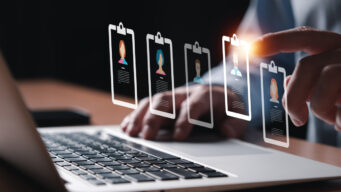As more people work from home far from colleagues and training manuals, software used to make critical data-driven decisions must be easy to use to be of any value. OpenText™ Magellan™ BI & Reporting has been designed to provide better visibility into your data and improve decision making, wherever and however you work. In this blog post, I’ll show you how remote workers can gain valuable insights through the WYSIWYG (what you see is what you get) dashboard authoring experience.

Create drag-and-drop dashboards by yourself in minutes
Magellan BI & Reporting provides authoring environments that are appropriate for everyone and every skill set in the enterprise. IT developers can create complex information assets using the power of the Analytics Designer. Data engineers can automate the flow of data between systems. And business users are empowered with self-service data preparation and report or dashboard authoring environments. Recent updates in the dashboard authoring experience make it easier for business users to author dashboards: instead of the typical dialogs-based experience, users will now discover a truly drag-and-drop, WYSIWYG experience for defining a dashboard.
Seamless integration with the self-service data preparation feature provides access to a wide range of data sources, helping you to quickly explore your data visually. To get started, simply drag a data element onto the dashboard. The intuitive UI instantly shows the resultant dashboard after each authoring step, such as dragging a data field onto the dashboard or changing a property of the selected gadget. The instant feedback—combined with the easy-to-find toolbars, menus and collapsible panels of the new Dashboard Editor UI—enables you to create dashboards more quickly than ever before.
Make smart visualizations work for you
One of the most innovative features of the dashboard editor is smart visualizations. To use smart visualizations, simply drag a data field onto the dashboard: the editor immediately creates the most appropriate gadget needed to visualize the underlying data, such as a histogram chart, column chart, heatmap or table.

For example, dropping the data field “Profit” onto the dashboard generates a histogram chart showing the distribution of profit. Dropping the data field “Product Line” onto this same chart then converts it to a column chart showing profit by product line. Dropping another data field, “Order Date”, onto this chart converts it to a heatmap chart showing profit by product line by year and makes it clear which year-product line combinations have the highest and lowest profits. This authoring-through-visual-analysis approach makes it easy for business users to create the necessary data-driven visualizations.
Create complex or irregular dashboards
To create dashboards with complex or irregular layouts, use the new Auto Fit dashboard layout feature. This layout simplifies the dashboard authoring experience by intelligently repositioning, resizing and realigning gadgets on a dashboard when gadgets are added, moved or deleted. You can then reposition gadgets as needed. The new Auto Fit dashboard layout option combines the ease of use of the Fixed-Column layout with the power and flexibility of the Free-Form layout.
Quickly apply dashboard themes
A rich set of out-of-the-box dashboard themes enables business users to more easily create visually compelling dashboards. Users can quickly apply a theme to every gadget within a dashboard, including background colors, chart formatting, fonts, borders, spacings and more. For maximum flexibility, dashboards can include a combination of custom formatted charts as well as charts that take on the global format.
How to use cross-filtering and favorites
Global cross-filtering provides a more compelling and interactive dashboard analysis experience by allowing users to use charts, tables and even crosstabs as filters for an entire dashboard. For example, clicking on “Motorcycles” in the chart below would cause every other related chart within the dashboard to filter appropriately and a new filter selector would be added to the very top of the dashboard.

The current analysis state, including all cross filters and the active dashboard tab, can be saved as a favorite so it can be recalled later with a single click. A dashboard can have multiple favorites saved, allowing you to quickly analyze the same dashboard with different analysis states applied.
Learn more
Making good decisions remains vital as remote work becomes permanent for many and business conditions remain uncertain. Good decision making depends on getting better visibility into your data. As an enterprise-grade BI platform for embedded analytics, Magellan BI & Reporting empowers users to securely create and consume insightful, interactive dashboards and reports. In fact, because Magellan BI & Reporting supports enterprise users of every skill set, in any work location, you could call it “BI for the masses.”
To learn more, contact us or visit the Magellan BI & Reporting web page.